How UC Browser’s Cloud Acceleration Works
When it comes to browsing the internet, speed is one of the most important thing for users. Nobody like to wait for webpages to load slowly. This is where UC Browser comes in with something really smart called Cloud Acceleration. But what is this feature? And how does it works? In this article, we will explain everything in a very simple way, so even non-tech people can understand it easily.
What is Cloud Acceleration in UC Browser?
Cloud Acceleration is a smart tech feature that help the UC Browser load websites faster and smoother. It uses powerful cloud servers to help process and compress web data before sending it to your phone. In simple words, it act like a helper between the internet and your mobile device.
Instead of downloading heavy webpages directly from the website server, UC Browser connect with its own cloud server. The cloud server then fetch the website, compress it, and send a lighter version to your phone. This saves your data and makes browsing super fast.
Why UC Browser Uses Cloud Acceleration?
UC Browser is design for users who want fast and cheap browsing, especially in regions where internet is slow or expensive. Many people in Asia and Africa still uses 3G or weak 4G networks. For these users, UC Browser’s cloud tech gives them a smooth and fast experience even on weak connection.
Also, cloud acceleration is helpful when browsing heavy websites full of images, ads, or scripts. Instead of loading everything in raw form, UC Browser makes it light and easy to load.
How Cloud Acceleration Actually Works?
Let’s break it down step-by-step in simple English:
Step 1: Request Goes to UC’s Cloud Server
When you type a website link or click something, the request doesn’t go directly to that website. Instead, it first goes to UC’s cloud server.
Step 2: Cloud Server Fetch the Webpage
The cloud server fetches the original webpage from the real website.
Step 3: Compression Happens
The cloud server then compresses the webpage. It removes extra scripts, compresses images, and simplify the data.
Step 4: Send Back to Your Phone
After making the data small and light, the server sends it back to your phone via UC Browser.
Step 5: You See the Page
Now, your device loads the page faster because it has less weight and smaller size.
This all happens in milliseconds, so you don’t even notice it working.
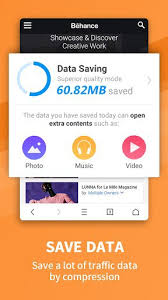
Main Benefits of Cloud Acceleration
1. Faster Browsing
Your webpages open faster than normal. Even on slow internet, it feels like speed increase magically.
2. Data Saving
Compressed webpages use less mobile data. It’s perfect for people who have limited data packages.
3. Saves Battery
Because your phone do less work to load pages, it also saves some battery power.
4. Works Better on Weak Networks
If you’re in a place with weak signal or low bandwidth, cloud acceleration still give you smooth browsing.
Cloud Acceleration vs Traditional Browsing
| Feature | Traditional Browser | UC Browser with Cloud |
|---|---|---|
| Speed | Slower on weak internet | Much faster |
| Data Usage | High | Low |
| Image Size | Full quality | Compressed |
| Scripts/Ads | Loaded directly | Filtered & Reduced |
| Battery Use | More | Less |
As you can see, UC Browser has a big advantage when it comes to slow or limited internet.
Real Life Example
Let’s say you’re browsing a news site full of images and videos. On a normal browser, it loads everything — large images, big banners, video auto-plays — which slow down your device and eat your data.
But on UC Browser with cloud acceleration, the cloud server will reduce image size, stop some scripts, and load only important parts. So, instead of using 5MB, you might only use 2MB or less. Plus, the page will open in 2 seconds instead of 7.
Is It Safe and Secure?
Yes, UC Browser uses encryption between the cloud server and your device to keep your data safe. However, because the data passes through UC’s server, some users worry about privacy.
To be honest, if you’re browsing normal websites (like news, blogs, shopping), there is no problem. But for highly secure stuff like bank logins, it’s better to use private mode or a different browser.
Is It Always On?
Yes, cloud acceleration is mostly enabled by default. But if you want, you can turn it off manually in UC Browser settings.
How to Turn It Off:
- Open UC Browser
- Go to “Settings”
- Tap “Cloud Boost” or “Data Saving”
- Turn off the option
But most users prefer to keep it ON because it helps save data and increase speed.
Does It Work for All Websites?
Mostly yes, but not 100%. Some websites with complex design or high encryption may not benefit much from compression. Also, websites that don’t allow caching or scripting modifications may load in original format. But 90% of regular sites work great.
What About Videos?
Yes, even videos are optimized. UC Browser can reduce video quality if you choose data saving mode. It also support video buffering boost, which loads video faster even if your net is slow.
Who Should Use This Feature?
Cloud Acceleration is great for:
- Students with limited data
- People with slow mobile networks
- Users who want quick browsing
- Budget phone users with less RAM
- Travellers with bad signal
If you care about speed, data and battery – it’s worth using.
Limitations of Cloud Acceleration
While it’s amazing, there are some small drawbacks:
- Not good for ultra-secure browsing
- May not fully support heavy or encrypted web apps
- Images quality might reduce a bit
- Some web features (like animations) might get skipped
But for most users, these issues are minor and benefits are much bigger.
Final Thoughts: Smart Browsing for Smart Users
UC Browser’s Cloud Acceleration is not just a gimmick. It’s a powerful tool that truly help people browse faster, cheaper, and easier. Whether you’re on weak network or just want fast access to news, social media, or anything else — this feature is a big reason why UC Browser stay popular.
So next time your page loads quickly and you wonder how — now you know, it’s the power of cloud!